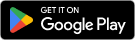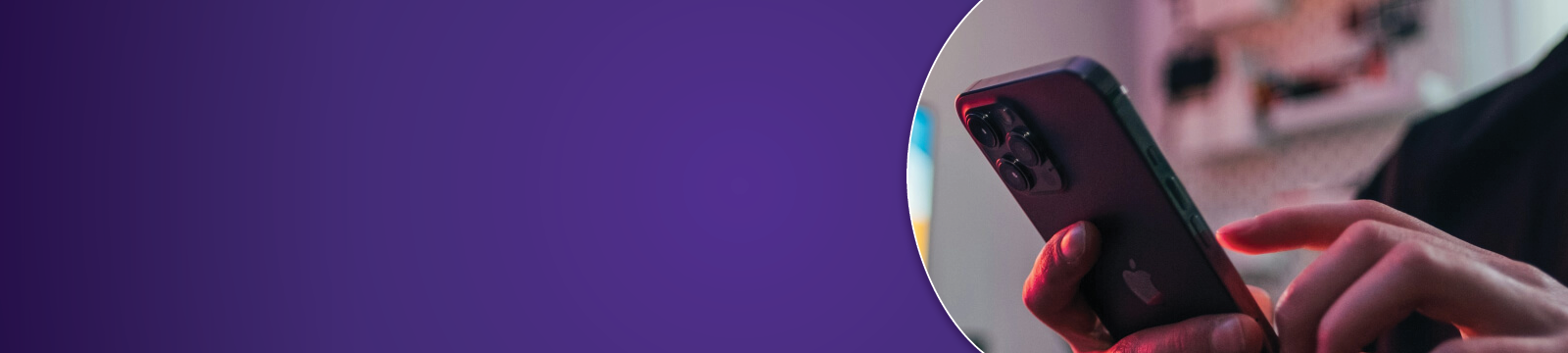
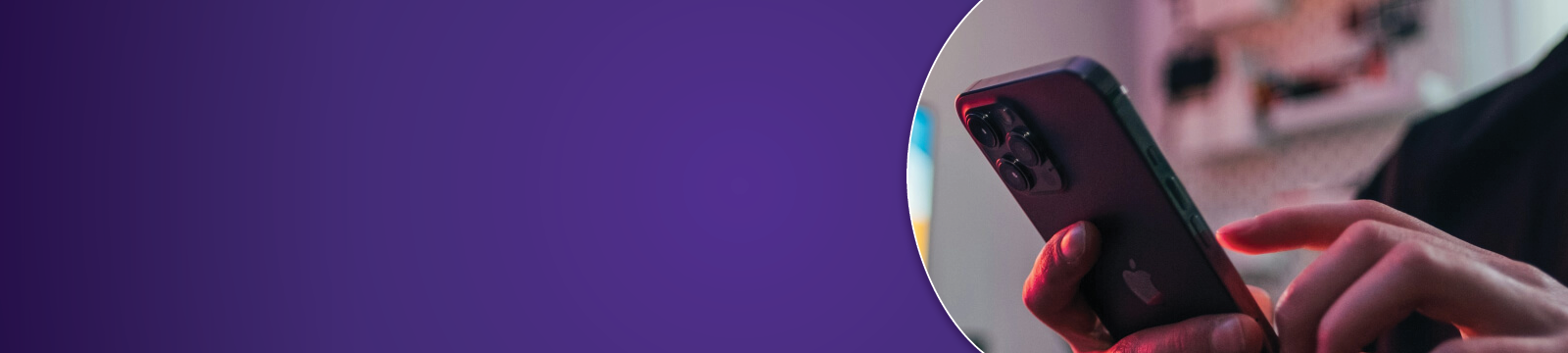
Now you can enjoy all the benefits of your CASE Visa using Apple Pay. Apple Pay changes how you pay with breakthrough contactless payment technology and unique security features built right into iPhone. So you can pay in an easy, secure, and private way.
Apple, the Apple logo, iPhone and iPad are trademarks of Apple Inc., registered in the U.S. and other countries. Apple Pay and Touch ID are trademarks of Apple Inc.
*Visa's Zero Liability Policy covers U.S.-issued cards and does not apply to certain commercial card transactions, or any transactions not processed by Visa. You must notify CASE Credit Union immediately of any unauthorized use. For specific restrictions, limitations and other details, please consult CASE Credit Union.
What Is Google Pay?
Google Pay is a mobile wallet that can store your credit, debit and loyalty cards. This wallet option replaced Google Wallet.
Instead of using an actual credit or debit card number, the system uses a unique “Device Account Number”. This number is encrypted and securely stored in the “Secure Element”, a chip within Android devices. Actual card numbers are never shared with merchants or transmitted during payment.
How do you pay?
By holding the phone near a merchant’s contactless reader they will unlock their phone and tap to use Google Pay. The payment will then process, and the phone will vibrate and beep when the payment is successful.
Download App
If you do not find the app on your phone, you can simply download it from the Google Play Store.
If you are using a Galaxy S6 or newer, see Samsung Pay below.
What Is Samsung Pay?
Samsung Pay is a mobile wallet that can store your credit, debit and loyalty cards. This wallet option replaced Google Wallet. Note: if your device supports both Android and Samsung Pay, we recommend using Samsung Pay as more merchants are compatible with the service.
Instead of using an actual credit or debit card number, the system uses a unique “Device Account Number”. This number is encrypted and securely stored in the “Secure Element”, a chip within Samsung devices. Actual card numbers are never shared with merchants or transmitted during payment.
Tap and Pay
To enable Tap and Pay, select “Yes” on the next screen. This will set Samsung Pay as your default mobile payment service.
How do you pay?
By holding the phone near a merchant’s contactless reader they will unlock their phone and tap to use Samsung Pay. The payment will then process, and the phone will vibrate and beep when the payment is successful.
Download App
If you do not find the app on your phone, you can simply download it from the Google Play Store.